Featured Resources
Blog
SQL Under the Aurora: Predictive Power of Snowflake Cortex and Matillion
Sunspots are regions of intense magnetic fields where solar flares ...
BlogThe Business Value Artificial Intelligence Adds to Data Pipelines
As Artificial Intelligence (AI) continues to grow into a more and ...
BlogThink Outside the Container: Hands on with Snowpark Container Services and Matillion
Matillion and Snowpark Container Services provide a secure, flexible platform for data engineers to integrate AI into data ...




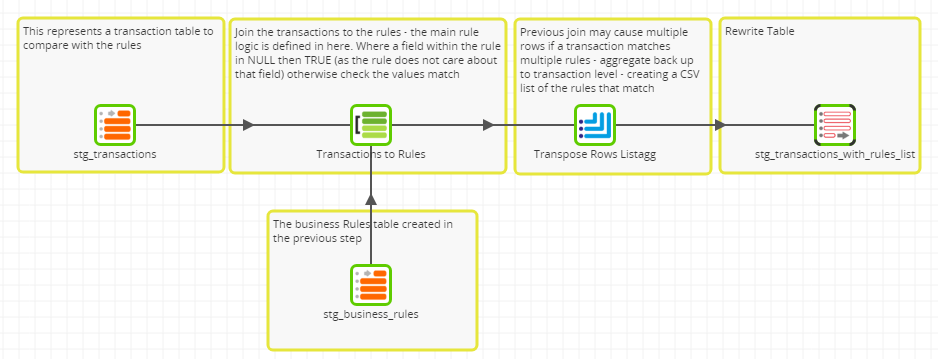

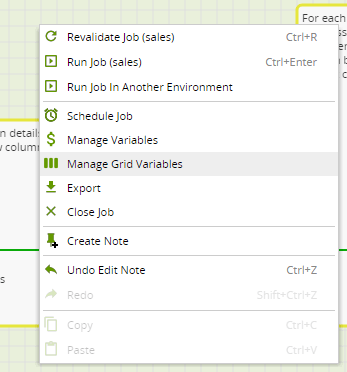
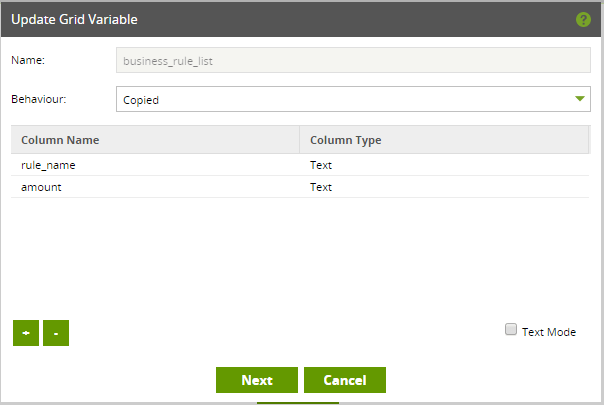
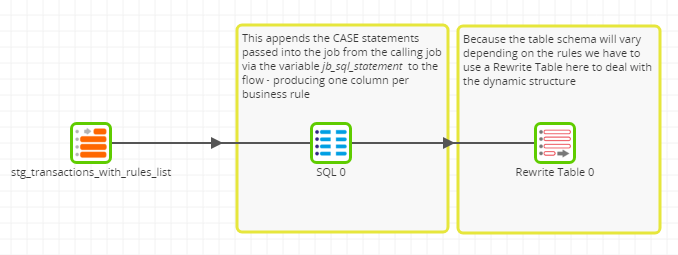
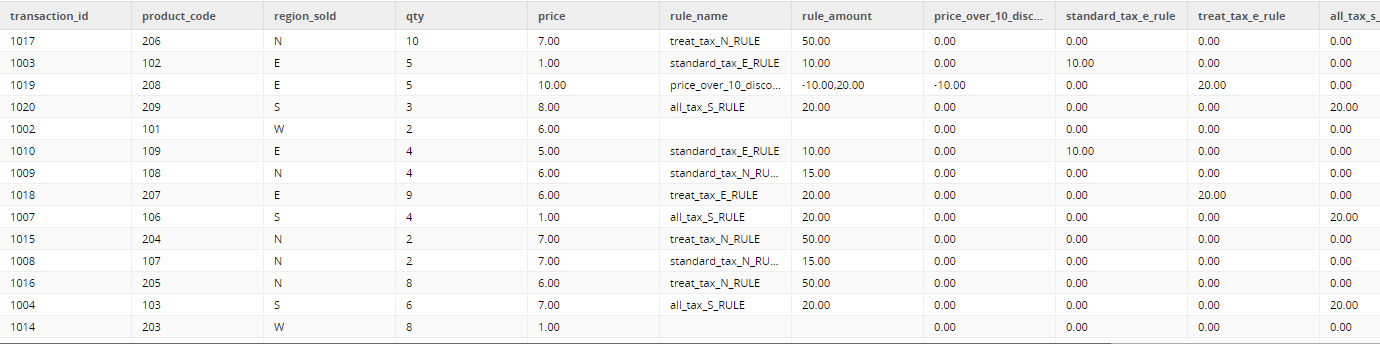
Share: