- Blog
- 01.22.2022
Best Practices for Updating your Matillion ETL Instance

At Matillion we work hard to continuously develop and release new versions of Matillion ETL to better serve our customers. This means you may be frequently prompted to update your version of Matillion. Before you update, we recommend you read this short blog post and refer to support documentation to ensure a smooth update. Here are some steps and best practices for updating your Matillion ETL instance.
Best Practices for Updating your Matillion ETL Instance
Step 1: Take a Backup
Whilst we do our best to ensure updates go smoothly, you should take an EBS snapshot of the AMI root volume to provide a restore point in case of any problems.
We cannot stress this point enough. Before you do anything, ensure you have taken a backup of your Matillion EBS volume. Although we thoroughly test each release, there is always a possibility that something may creep through. Not having a backup is like not having a spare tire when you need. It renders you motionless. With a backup you have the option of rolling back, ensuring your jobs and workflows are retrievable. This means minimal downtime/disruption. So please, please, please remember to take a back up enabling your ETL jobs to keep moving!
To take a backup:
- In the EC2 Management Console locate the Instance running Matillion ETL and select it.
- Find Root devices and then select the EBS ID of the volume.
- Right click on the volume and select Create Snapshot.
- Enter a Name and Description for your snapshot.
Step 2: Update Matillion
Matillion ETL will notify you when updates are required. You will see a notification in the notices section to the bottom right of the screen.
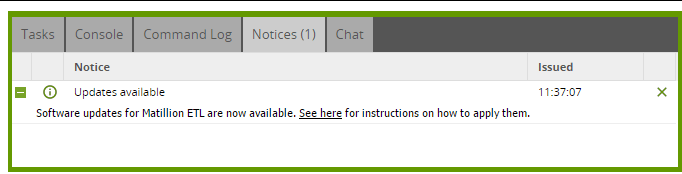
Before you go any further, did we mention take a backup? See Step 1.
To update Matillion ETL you have two options. You can either update in-place from the Admin menu or manually via SSH. These options are discussed below.
Updating from the Admin Menu
Select the Matillion ETL Updates option from the Admin menu to open a new dialog box. You may check for software updates using the Check for Updates button.
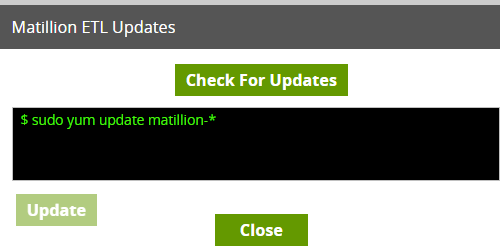
Available updates are listed in the console and the Update button will become available if these can be installed.
Selecting ‘Update’ will download any updated packages and apply them – once applied the server will be restarted, which will disconnect any users and abort any running tasks.
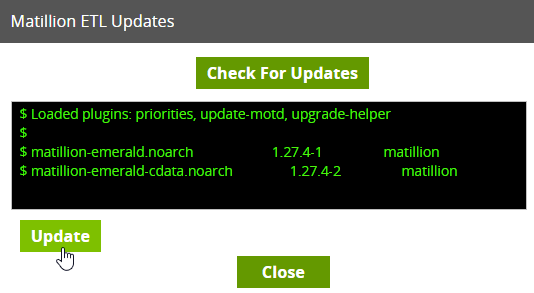
If you are using a version prior to 1.28.7, please see the Software Updates section of Administering Matillion ETL.
Updating manually via SSH
The AMI comes preconfigured with a software repository where updates are published. Therefore a standard ‘sudo yum update‘ is all that is required to update the software on the AMI.
- In the EC2 Management Console locate the Instance running Redshift and select it.
- Right click and choose connect. Follow the on screen instructions.
- Once connected issue the following – sudo yum update matillion-* – . Follow the on screen instructions.
- Restart Apache Tomcat using the following – sudo service tomcat8 restart.
- Log out of your session with – exit.
Note: Without Internet Access – If you run the AMI inside a VPC and do not allow outbound internet access, then updates will not be possible using the standard update procedure.
Contact support for details on how to do so manually.
Step 3: Roll-back
If you notice any problems after updating, please shut down the instance, create a new volume from the backup taken prior to update, and make this the instance’s root volume. This will effectively roll-back the update. Then please contact our support team.
Begin your data journey
Want to see a demo of the latest version of Matillion ETL? Select your data warehouse below to schedule a demo
The post Best Practices for Updating your Matillion ETL Instance appeared first on Matillion.
Featured Resources
What Are Feature Flags?
Feature flags are a software development tool that has the capability to control the visibility of any particular feature. ...
BlogHow Your Data Teams Can Do More With Marketing Analytics
Improve your marketing analytics with Matillion Data Productivity Cloud that enables businesses to centralize and integrate ...
BlogThe Importance of Data Classification in Cloud Security
Data classification enables the targeted protection and management of sensitive information. Personally Identifiable ...
Share: